Whether you're upgrading to a new Android phone, or resetting your phone, it's extremely easy to restore apps and settings. As Google makes automatic backups of data such as: contacts, calendar entries, call logs, do not disturb settings, etc. to Google Drive, allowing you to move from where you left off.
Here's how to restore apps and settings when moving to a new Android phone:
1- How to activate the backup service on Android:
Before you start recovering data, you must make sure that the backup service is running on your current phone by following these steps:
- Go to your old phone and press Settings.
- Scroll down to System. Click on it.
- Click Backup.
- Make sure to activate the Back up to Google Drive option, with the switch next to it marked in blue.
- If it is off, press the toggle to activate the backup, and once the backup is complete, you will be ready to move on.
Now that you have activated the Android backup service, the system settings and application data will be automatically saved in Google Drive. When switching to a new phone, you can count on this service to restore settings, applications, and associated data.
2- How to restore apps and settings on a new Android phone:
The application recovery process is easy and straightforward, and you will be able to do it during the first setup process if you have not set up and configured your new phone yet, but if you have already set up your phone and did not restore your data, you can reset the phone to factory settings and start the setup process again.
- Once the new phone is switched on, select the language and press the Let's's Go button on the Welcome screen.
- Click Copy your data to use the restore option.
- The Android system will direct you to connect to the Wi-Fi network, be sure to connect to the same network that your old phone is connected to.

- After that, you will see the restore options. Choose either (A backup from an Android phone (if the old Android device is at your fingertips), or (A backup from the cloud).
- Log in to your Google account, which you use with your old phone.
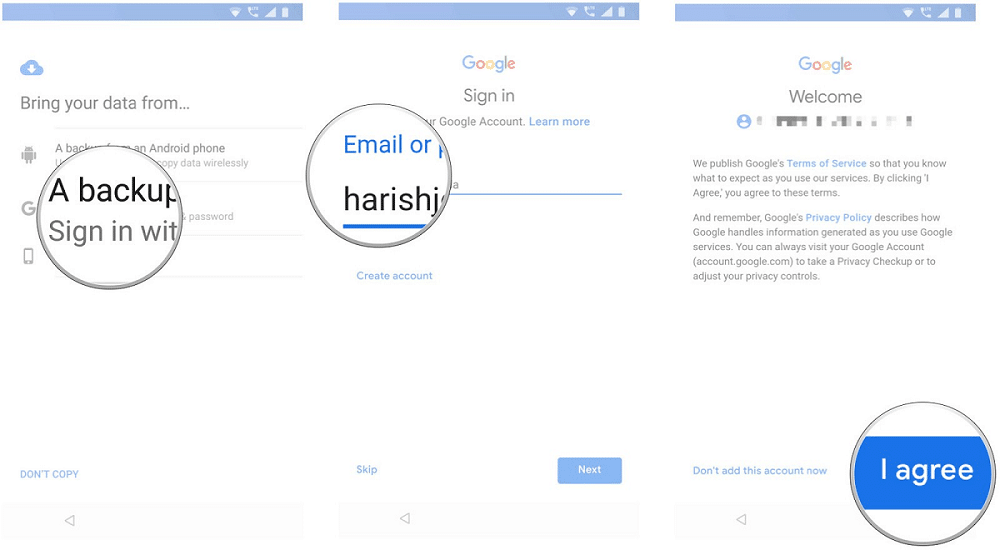
- You will see a list of backup options. Among them is the old Android device. Choose the correct device, then press Restore to transfer all data and settings from your previous device.
- Tap Apps, and select the apps you want to install on your new phone.
While restoring your data in the background you can continue the process of setting up and configuring your new device, such as: setting screen lock, adding fingerprint, and setting up Google Assistant.








0 Comments